There is an opinion that we are paying too much for a manufactured computer — by 20% or even more. Actually, it is all down to advertising costs, included in the price of a computer.
So, the extra charge seems ridiculous. When you assemble a computer, you can save a lot of money not just on this alone but also on the components.
When we build a computer from scratch, we can be more flexible and customize it to our requirements. We can abandon expensive and useless parts and equip the computer with only the essentials. To do this, you first need to consider what tasks you want your computer to do: work with office applications, video editing, video games, or something else?
You can then find the computer components that you want. At the very least, for the proper function of any computer, you will need:
- A processor. This is the "brain" of the computer that controls its operation.
- RAM. This is the place where information about current tasks is stored. For example, the image in a graphics editor that the user is working on now. If the information is not saved before rebooting the computer, all data will have nowhere to go.
- A motherboard. All the elements of the computer are connected to the motherboard. It serves as a connecting element amongst all parts of the computer.
- A graphics card. This is what displays the image on the screen. Many graphics cards are designed for high-resolution images and video games. However, it can be costly.
- The cooling system. It can be liquid (dropsy) or a small fan (cooler). You do not need to buy an additional cooler if it comes with the processor (it is quite possible to find this on the market.)
- A power supply. It delivers electricity and distributes it among the system components. But here is the important thing: buying a power supply is the last thing you should buy! After all, it is only possible to accurately determine the power you need after you know the features of the other components. Moreover, they can consume a lot of energy, which is why the capacity of a pre-purchased power supply is simply not enough.
- The casing. All computer parts are stored inside the case - it may even be made of glass! Everything here is limited only by your imagination and wallet.
Of course, you should proceed to assemble the computer only when you are sure all components are compatible.
Computer assembly. Step-by-step instruction

You can have your computer built by a third-party professional, or you can assemble the computer yourself. The building process is not as complicated as it seems. Likewise, the ability to build a computer is a valuable skill that is remarkably interesting to learn.
Step 1. Install the power supply
The power supply should be installed in a special compartment found in the case. For example, suppose the power supply is located at the bottom. In that case, installing the power supply with the fan facing downwards is better.
Suppose no connections are soldered to the power supply. In that case, the user should connect the required cables before installation. Of course, you do not need to connect all the wires in the kit. As a general rule, it is enough to connect the power cable to the motherboard, processor, and at least one of the cables to power the hard drives.
Step 2. Install the processor
The processor is mounted on the motherboard. When you install it, the important thing is to pay attention to the manufacturer. We often use a processor from AMD or Intel; processors from different manufacturers have protruding pins in other places.
The easiest way to determine how to install the processor is to look for the triangle icon. This icon is located on the motherboard socket where you need to install the processor. Therefore, the processor and motherboard icons should be in the same corner.
Step 3. Install the RAM
The RAM is installed in the motherboard. Therefore, it is essential to read instructions for the motherboard before fitting. If the RAM is installed in the wrong slots, then you cannot use a dual-channel mode of operation.
RAM should be installed in the motherboard reasonably easily and be straightforward. However, suppose you have to forcefully press on the RAM or push it into a seemingly suitable connector. In that case, you need to reconsider your approach to installation.
Step 4. Install the motherboard
First, it is worth fitting a cover in the cut-out on the back of the motherboard case. The body is included in the kit, and in higher-end products, typically, it is part of the motherboard itself.
After installing the cover, the motherboard must be secured in the case. As a general rule, special racks and holes are provided in the casing, allowing you to fix the motherboard securely. However, sometimes you must screw in additional frames and remove the unnecessary ones.
It is usually best to mount the motherboard when the case is flat.
Step 5. Connect the cables to the motherboard
The CPU power connector is remarkably similar to the video card power connector. Therefore, before attaching the connector, you must ensure that the cable is designed to power the processor.
You can find out if a characteristic click connects the cable. For example, once the processor power cable is attached, you can proceed to secure the motherboard power cable. Then, when you join it, there will be the same characteristic click as when you connect the cable to power the processor.
When linking cables, be extremely careful not to bend the motherboard. If you do this, the motherboard may become inoperable.
Step 6. Install the cooling system
The process for installing a cooling system can vary considerably depending on the manufacturer. Therefore, it is important to read the manufacturer's instructions before installation carefully.
Before you install the cooling system, apply thermal paste to the processor. Sometimes the fasteners of the cooling system block access to the processor. This can prevent you from using a thermal paste on the processor.
Step 7. Install the video card
Preferably install it last, given that the adapter may be large, which will interfere with installing other system components. Finally, the video card must be installed in the motherboard in a special PCIe slot.
When assembling a computer, the same rules apply to other devices: carefully read instructions for each item and check which characteristics depend on different elements. A self-assembled computer can always be enhanced: by adding a more powerful video card, boosting the memory, or even replacing one of the system components. Buying individual parts is always cheaper than buying an entire system.
Share this with your friends!



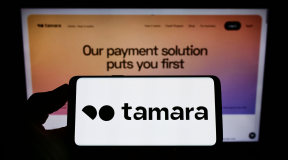


Be the first to comment
Please log in to comment